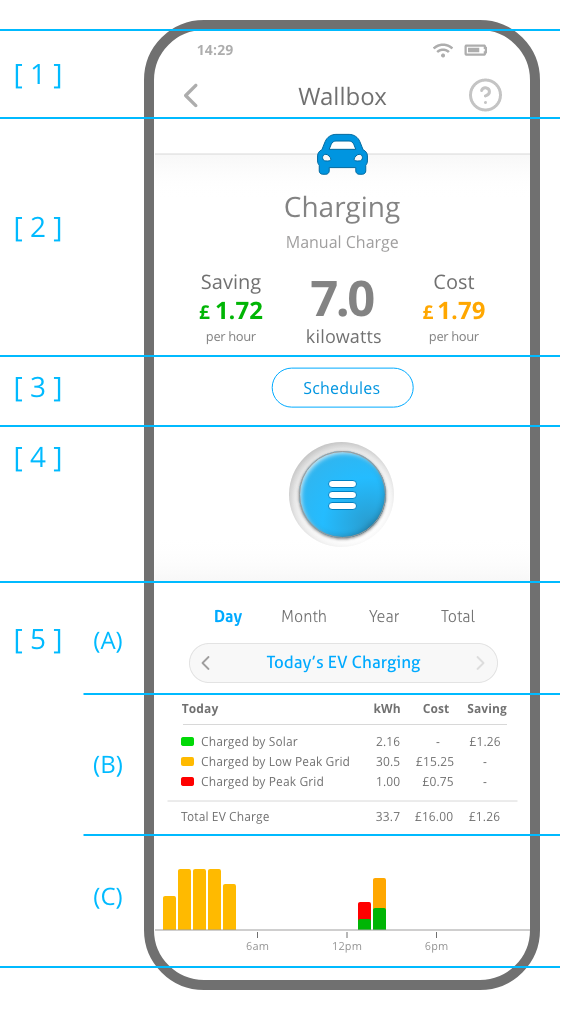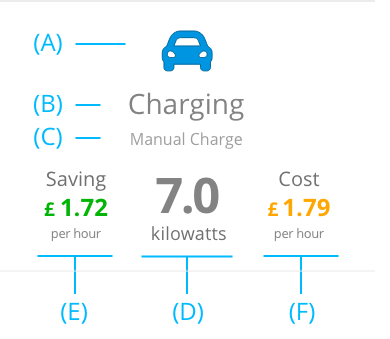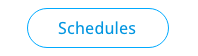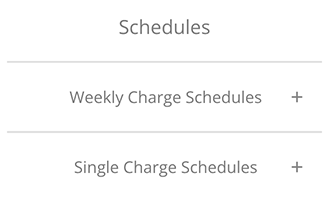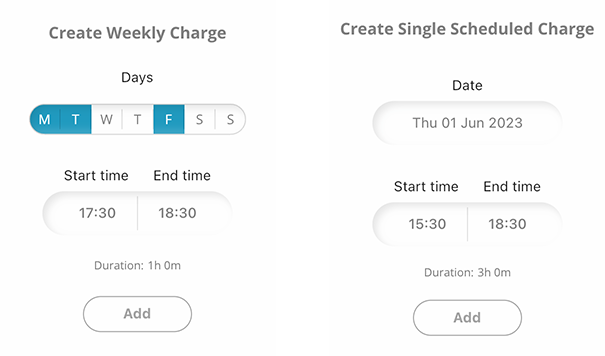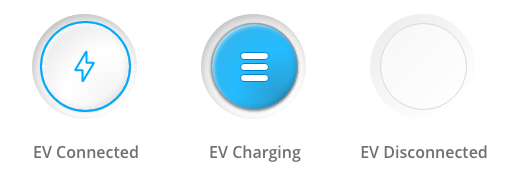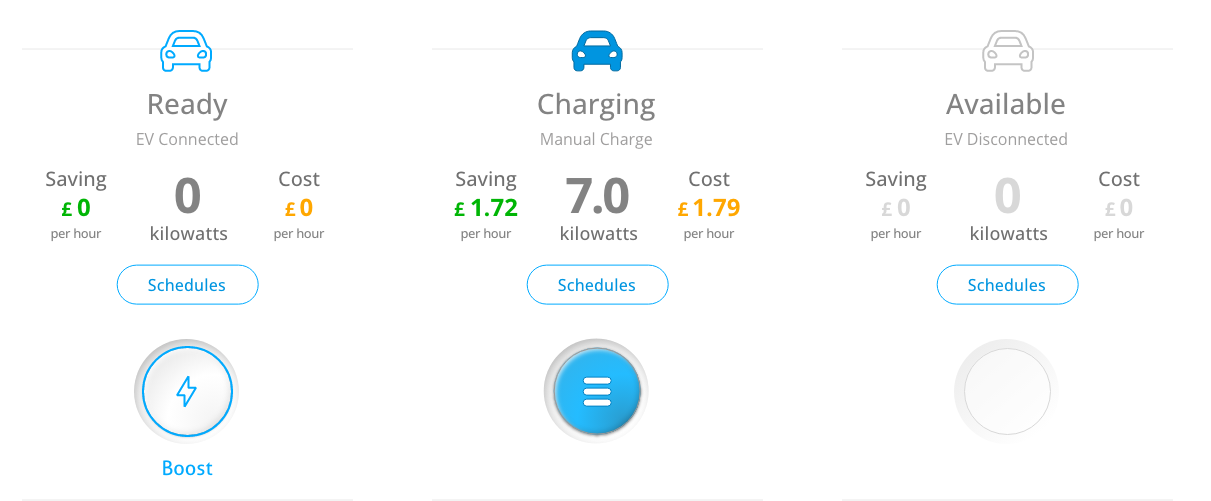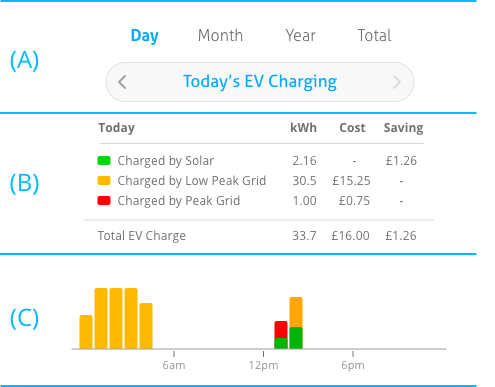The EV Charger Screen displays the current status of your Electric Vehicle Charger (EVC), how much electricity the EV is consuming when charging, and which electricity sources are supplying the electricity. It also provides the option to create or edit charging schedules, and view the historical record of your EV charges on any given day, month, year, or in total.
The sections of the EVC Screen are as follows:
Click on the arrow icon to go back to the Home Screen.
Click on the Support icon to view the EVC section of the User Guide, EVC specific FAQs, to send feedback, and access further support information.
[ 2 ] EVC Activity Section
This section displays the current status of the EV Charger. The EV Icon (A) and EVC Status (B) indicate whether your EV is plugged in, and if it is being charged. The EVC Information (C) provides further detail relevant to the EVC Status. For example, if the EV is being charged then the EVC Information displays the type of charge, whether it is a manual charge instigated by a user, or a scheduled charge.
Also displayed is the amount of electricity that your EV is consuming from all electricity sources (D), the savings from the electricity being supplied by your Solar and Battery System to the EV (E), and the cost of the Grid electricity that your EV is consuming as part of the charge (F).
The Savings value (E) is the combined savings from your Solar PV panels and Battery. It is calculated from the amount of solar generated electricity and battery stored electricity that are being supplied to your EV during a charge. See the Solar PV page and the Battery page for further details on how the value of each electricity source is calculated.
The Cost value (F) is the amount of grid electricity you are importing to supplement the Solar and Battery electricity during the charging of the EV. See the Grid page for more details on how the value of grid electricity is calculated.
[ 3 ] EVC Charging Schedules
Press the Schedules button to create or edit schedules for charging the EV.
In the EVC Schedules pop-up window you have the option to schedule one or more repeating weekly schedules, or a single one-off charge event.
A Weekly Charge Schedule (below left) can be configured by choosing the week days you want the schedule to run, then setting the start time and end time. You can create multiple weekly schedules to suit your routine, for example, a schedule for every Monday, Tuesday and Friday, and a different schedule for every other day of the week.
A Single Charge Schedule (below right) can be configured by selecting a date then setting the start time and end time.
How Schedules Work
A Scheduled Charge will instruct the EV Charger to begin charging the plugged-in EV at the scheduled start time, and finish charging at the scheduled end time. If an EV is not connected, the EV Charger will wait for an EV to be plugged in and will then charge the EV for the remaining duration of the scheduled period. If the EV battery reaches full charge before the scheduled end time, the EV Charger will automatically stop charging.
Should you want to use the car before the end of a scheduled charge, you can stop a charge early via the Encom EMS app by pressing the EVC Button (see below), or via your EV app or in-car dashboard.
[ 4 ] EVC Button
Pressing the EVC Button will start or stop a Manual Charge. It can also be used to stop a Scheduled Charge early (see EVC Charging Schedules above).
A Manual Charge should be initiated when you need to charge the car outside of the times of any Scheduled Charges. By plugging in your EV and pressing the EVC Button, you can charge your EV at any time. As illustrated in the image below, the EVC Button will indicate the status of your charger; when your EV is plugged-in (EV Connected), whether is is charging (EV Charging), or whether it is yet to be plugged-in (EV Disconnected).
The EVC Activity Section provides further information on the EVC status.
TIP: developing a routine of plugging your EV into the charger when you arrive home makes it quicker and easier to take advantage of excess solar electricity that would normally be exporting to the grid, by instead utilising it to charge your EV. It also prepares your car for a Manual Charge should you need it, as well as preparing the EV for a later Scheduled Charge (so you don't have to get out of bed at 1am to plug it in).
[ 4 ] EVC Charts Section
This section displays EV charges over a period of time, when it was charged and from what source, and a chart detailing the charge sessions at any given time.
Using the date selector (A) you can view the EV Charges for any given day, month, year, or in total.
The summary table (B) details the different electricial sources used to charge the EV over a given time period.
The column chart (C) presents the charging activity throughout a given day, month or year. Pressing any of the columns in the chart will update the summary table (B) above with the values for that time period.